Online games are more fun when you play with your friends, not that I would know since my friends don’t play the games I play. Not that I have that many friends, to begin with. My sob story aside, Rocket League is definitely one of those games that’s more fun when you play with friends. Thankfully, Rocket League supports cross-platform gameplay. This means you can play with your friends no matter what console they have. We’ll be looking at how to play Rocket League cross-platform so you can share the experience with your friends.
- What’s cross-platform?
- How to enable
- Cross-platform limitations
- Linking to Epic Games account
- Tips & tricks for Rocket League
- Conclusion
- FAQs
Is Rocket League Cross Platform
We live in a world where many consoles exist, not to mention PC. Our choice depends on our needs and wants from a gaming device, but that does mean we all have different preferences. Some might prefer a simple console that you simply plug in and play like the Playstation and the Nintendo Switch.
While others prefer something more capable like a PC, it does mean a bit more setup is required and more choices in terms of the spec. While having choices is great, it does mean that sometimes there are some games you won’t be able to play together with your friends unless they have the same platform.
Thankfully, Rocket League supports cross-platform gameplay. What’s cross-platform gameplay, you ask? Cross-platform gameplay or sometimes called crossplay refers to the ability of a game to be played online with players from any other consoles.
This means that even if you play a certain game on PS4, you can play with your friends on PC or even Xbox. Sometimes it also refers to the ability to save your game progress on one platform, and then continue playing on a different platform.
For example, Genshin Impact supports this. You can create an account and play Genshin Impact on your iPhone, and then continue playing on PC by simply logging in to the same account you created on your iPhone.
So, Rocket League cross-platform simply means you can play Rocket League with your friends no matter the platform you and your friends use. This option isn’t usually enabled right from the start, here’s how to enable it:
Rocket League Cross-Platform: How To Enable
Enabling cross-platform gameplay on Rocket League is fairly straightforward. Simply follow these steps:
- Launch the Rocket League game.
- Open Settings or Options from the Main Menu.
- Select the Gameplay tab.
- Check the Cross-Platform Play box.
- Enjoy playing with your friends!
Checking the Rocket League Cross-Platform Play option will enable you to play with players on different platforms. Here’s a quick video guide:
If you want to create a private lobby for you and your friends, here’s how to do it:
- Select Play from the Main Menu.
- Choose Private Match.
- Choose whether you want to create or join a lobby.
- Make sure your friends have enabled cross-platform play and they can join in your lobby.
Rocket League Cross-Platform Limitations
In addition to the cross-platform gameplay, Rocket League also supports cross-platform progress save. For example, if you play Rocket League on PS4 or Xbox, you can link the account to your Epic Games account and continue playing your saved progress on PC.
You can also link your Steam account to Epic Games so you won’t lose your progress. We recommend doing this since Rocket League is now available exclusively only on the Epic Games store for PC.
Rocket League used to have a crate system read our full guide on Rocket League Crates.
However, there are limitations to the cross-platform feature. These are the things you won’t be able to do:
Rocket League Cross-Platform Limitations #1: No PC-To-Console
For example, if you started playing on PC with an Epic Games account, it doesn’t seem like you’ll be able to link the account (and with it, the progression) to your Playstation or Xbox account. This is pretty normal though since console accounts are often a very enclosed ecosystem.
Rocket League Cross-Platform Limitations #2: No Chatting
One of the biggest limitations of the feature is arguably the in-game voice and typed chat. If you’re playing on a different platform with your friends, you won’t be able to use voice chat or send typed chats with each other. However, the game still supports quick chat across platforms, so you can still send a quick blurb to your friends.
A simple workaround is of course to use an external chatting application such as Discord. This is already a popular option for a lot of players across many online games anyway since the platform is relatively easy and reliable to use.
Rocket League Cross-Platform Limitations #3: Tokens And Trading
Other limitations include the credits and esports token you may have. These tokens you have purchased are not eligible for cross-progression and are only available to use on the platform you purchased them on. Additionally, some cars are platform-exclusive so you won’t be able to see if you’re playing on a different platform.
For example, the Sweet Tooth is exclusive to PS4 players. While the Armadillo and Hogsticker are exclusive to Xbox One. Players on a different platform will see the Xbox exclusives as the Octane, while the Sweet Tooth will appear as the Merc.
Because of this, you also won’t be able to trade cross-platform either. If you want to trade or send items to your friend, both of you will need to be on the same platform.
How To Find Epic ID On Rocket League
If you haven’t already linked your Rocket League account to your Epic Games account, here’s how to do it:
- Visit rocketleague.com/activate.
- Select Log In under the Epic Games logo.
- Log into your Epic Games account or create one if you haven’t already.
- Enter your Steam, PS4, Xbox One, and Nintendo Switch account details.
- Select Next.
- Finally, choose your Primary Platform.
After doing this, you will be able to play Rocket League on any device that supports logging into Rocket League with an Epic Games account, with the aforementioned limitations, of course. Additionally, the Chopper EG Wheel will be added to your inventory as a reward from Epic Games.
What You Need to Start Playing Rocket League
If a friend of yours wants to start playing Rocket League, or you’re looking to get a friend to start playing they will obviously either need a console that supports the game, such as the Playstation 4, the Xbox One, or the Nintendo Switch.
Or if they don’t have a console and don’t want to spend $400+ on a console, they can also play on a PC. Here are the requirements for Rocket League on a PC:
- OS: Windows 7 (64 bit) or Newer (64 bit) Windows OS.
- Processor: 2.5 GHz Dual-core (required) or 3.0+ GHz Quad-core (recommended).
- Memory: 4 GB RAM (required) or 8 GB (recommended).
- Graphics: NVIDIA GeForce 760, AMD Radeon R7 270X, or better
- DirectX: Version 11
- Network: Broadband Internet connection
- Storage: 20 GB of available space
Admittedly, a PC with the recommended spec will still cost around $500 to build/purchase. Not to mention you need to spend another $50 on a controller since Rocket League recommends it for the best gameplay. However, a PC means you (or your friend) can do numerous other things with it as well. Such as work or school assignments, creative things like photo editing, and more.
Keep in mind that some PC parts such as CPUs and graphic cards can be hard to get nowadays thanks to the silicone shortage. Even if you can find them, the price might be so inflated that you’re better off buying a console.
Another alternative is to buy a laptop, but $500 will usually only get you the minimum required spec to play Rocket League. If you’re still interested in building a gaming PC, here’s a $500 PC build guide from Linus Tech Tips:
Rocket League: Tips & Tricks
Now that you know how to play Rocket League cross-platform, you can play with your friends no matter their platform. But of course, you don’t want to look like a complete amateur in front of your friends now do you?
Well, we have some tips and tricks for you. Follow these tips and tricks to hone your skills and you can show them off to your friends. Or at least, you won’t embarrass yourself too much:
1. Adjust Your Camera Settings
Camera settings are of course extremely personal in video games. What might work for other players, might not work for you. For example, some people prefer to use the cockpit view when playing racing games, while others prefer the nose or hood view.
In Rocket League you must be aware of everything that’s going on around you: the ball position, the walls, where your opponents are, and even the ceiling. Play around with different settings and see what works best for you. If the default setting works fine for you, that’s great! Here’s a setting to get you started:
- FOV: 110
- Distance: 270
- Height: 100
- Angle: -5.00
- Stiffness: .45
- Swivel: 4.50
You can decrease the stiffness if you feel like the car moves around the camera too much. If you find that the camera moves too much when you flic the right stick, reduce your swivel. Don’t be afraid to play around with the settings to get the best possible view. If you don’t want to play around with the camera settings too much, you can try using the camera settings that professional Rocket League players use.
2. You’re In Control Of, Well, The Controls
In addition to the camera, the controls – like most other games – are programmable. You can control what each button will do for you. For example, if you want to trigger the boost with a different button, you can do that. Some players can’t be bothered to do this and would rather just get used to default settings, and that’s fine. But if you feel like you can improve it, then you can in Rocket League.
3. Understand The Movements
Rocket League pretty much defies real-life physics. There are jumps, boosts, dodges, and power slides that you can do in the game. Understand and master these movements to improve your play.
For example, you can dodge by jumping in the car into the air and then jumping again while pushing in any direction. Forward, backward, sideways, diagonally, you name it. By mastering dodge, you can use this to avoid opponents trying to ram into you. You can also use it to shoot the ball or perform defensive saves.
And then there are the power slides. Power slides will help you turn more quickly and make you more agile around the field. Or you can also use it to make slight adjustments to your position as you try to hit the ball. Learn the basic movements and master them to help you become a better player.
4. Save Your Boost
Boost in Rocket League will help your car accelerate faster and get a higher top speed. It’s an important resource in the game, and while it does regenerate quickly, you can still often find yourself without any in critical moments.
Instead of using boost, you can lunge forward by holding the joystick forward and double-press the jump button, this will help you move faster. Save your boost for important moments when you actually need it.
5. Use Your Nose
The nose and the rear end of the car is the strongest part of the car in Rocket League. But since you can’t use boost while going backward, use your nose when you need to hit the ball hard. This will give the ball more momentum.
Technically, the corner of the nose is the hardest-hitting part, but this requires more precision. As you try to get better and more precise in the game, rely on the nose when you need to hit the ball.
6. Resist The Urge To Shoot
You might see a goal opportunity. And of course, you’re tempted to go for it. But wait! Take a quick look around you and see if any opponents are back and defending around you. If there are, you might want to resist the urge to score a goal.
Instead, pass the ball to a teammate. Take the ball wide from one wall to the other and pass to a teammate. There’s a big chance you can do a weird bounce to pass to your teammate where the defender might not be able to get to. But hey, if you see a clear opportunity, go for it.
7. Learn To Do The Half Flip
You’ll often find yourself pointing in the wrong direction in Rocket League. To help you correct the way you’re facing quickly, you should learn how to do a half-flip. It may not always help, but it’s a good recovery move to learn for those crucial moments.
To do this, jump forwards or backward and hold the analog stick in the opposite direction to cancel the flip. While you’re still in the air, roll right or left using the stick to rotate so that your car will land on its wheels. This video will guide you on how to do a half flip:
8. The Best Defense Is A Good Offense
In a game where everyone is likely to go for the ball and on the offensive, it’s not such a bad idea if you stay behind and defend your goal. In soccer, preventing your opponents from scoring is just as important as scoring the goal itself. The same is true for Rocket League.
This is especially true if you’re the furthest car on the back of your team since you’re going to be the last line of defense. If you are, stay behind and guard your goal. Only go for the ball when you know for sure you’re beating your opponent to the ball, and that none of your teammates in front aren’t going for the ball themselves.
9. Don’t Be Afraid To Demo
Demolition or demo for short as Rocket League players like to say, is when you destroy your opponent’s car by using boost. Don’t be afraid to demo your opponents when you see the opportunity.
But be careful, when done poorly this may backfire and opens up a hole in your team’s defense. If done correctly, then this can create a hole in your opponent’s rotation and allows your team to attack and score.
Likewise, be on the watch out for your opponents trying to demo you. Players will often demo you throw you off your game and create scoring opportunities.
For more tips on Rocket League, watch the tips and tricks video below from NeatMike on Youtube. It’s a bit lengthy, but if you want to really improve your skills, we recommend watching it:
Best Cars In Rocket League
Now that you know the tricks to become a better Rocket League player, time to learn about the cars. The cars in Rocket League are technically standardized, meaning none of them has any significant advantage over the other.
However, pro Rocket Players believe some cars are indeed better than others solely because of their size, shape, and feel. Here are some recommended cars that will hopefully help you to perform better and beat your friends:
Rocket League Cross Platform, Best Cars #1: Octane
A lot of professional Rocket League players seem to like the Octane. This is because the Octane isn’t particularly big, allowing it to move quickly through the field. The shape of the nose of the car is also more ideal for smashing balls into the game.
The good news is, that the Octane is actually one of the few cars immediately available for all players, so you won’t have to grind for it. If it’s good enough for the pros, it’s good enough for us casuals.
Rocket League Cross Platform, Best Cars #2: Dominus
Like the Octane, the Dominus has a strong nose that juts out of the car. This makes the car ideal for striking the ball since it helps you to hit the ball first beating your opponents. It’s bigger than most cars in Rocket League, but it still moves quite quickly and is fairly maneuverable. Plus, it looks really cool.
Rocket League Cross Platform, Best Cars #3: Esper
If the Octane isn’t working for you for whatever reason, you can try the Esper instead. The Esper is slightly quicker and more maneuverable than the Octane (according to its stats anyway), but it doesn’t have the strong nose of the Octane. Meaning it won’t be the ideal car for striking, and the Octane is likely going to be better for hitting the ball.
Rocket League Cross Platform, Best Cars #4: Venom
Again, if the Octane isn’t working out for you, then the Venom might be a good option. It’s about the same dimension as the Octane and it moves quite quickly through the field.
One advantage the Venom has is the larger and flatter nose compared to the Octane. This will be beneficial for hitting the ball. If you like the Octane but wish it has a bigger nose, give the Venom a try. However, unlike the Octane, you will need to acquire the Venom by completing the New Driver Challenges.
Rocket League Cross Platform, Best Cars #5: Fennec
The Fennec has a similar advantage to the Octane, but the nose is even wider and flatter, meaning the Fennec is even better for hitting the ball. Also, players just seem to love the Fennec for some reason. We do like the way it looks that’s for sure. However, the Fennec is not immediately available to players. There are three ways you can acquire the Fennec.
The first is by crafting blueprints, which you get after finishing every match. If you’re lucky enough to get a Fennec blueprint, you can then use the in-game Credits to craft the Fennec with the blueprint. The second way is by trading, but you’ll need to find someone who’s looking to trade away their Fennec or use a third-party trading site.
And finally, the Fennec may show up in the Item Shop for purchase from time to time. Rocket League developer Psyonix rotates the items available in the shop now and then, but they don’t specify what will make it and it seems completely random. So always be on the lookout when there are new items, your brand new Fennec may be waiting!
Rocket League Cross-Platform Play: How to Enable and Join Games
- Rocket League offers cross-platform play, which means players on different platforms can play together.
- Cross-platform play is enabled by default, but it can be disabled in the game’s settings.
- To enable cross-platform play, players need to launch Rocket League and select “Settings” from the main menu.
- From the “Settings” menu, players need to select the “Gameplay” tab and check the “Cross-Platform Play” box.
- Once enabled, players can join or create a cross-platform game by selecting “Custom Games” from the main menu and then choosing “Private Match”.
- From there, players can choose to either create a lobby or join one, depending on whether they want to host a game or join a friend’s game.
- Cross-platform play works the same way on every platform, including PlayStation, Xbox, Nintendo Switch, and PC.
- Cross-platform play can be disabled in the future by unchecking the “Cross-Platform Play” box in the game’s settings.
- Rocket League also offers various game modes, including Casual, Competitive, Tournaments, Training, Extra Modes, and Custom Games.
- Rocket League is a fun and exciting game to play with friends, and cross-platform play adds to the enjoyment by allowing players to play with friends on different platforms.
Rocket League Cross-Platform: Wrapping Up…
Enabling cross-platform gameplay on Rocket League is pretty easy. Simply go to the settings or options, click on the Gameplay tab, check the cross-platform play option, and you’re good to go! Now you can enjoy Rocket League with your friends no matter what platform they’re on. You can either play against them or work together and win matches against other players.
FAQs On Rocket League Cross Platform
If you’re still curious to learn more about Rocket League cross platform support, our FAQs here might help…
How To Trade In Rocket League
One of the best features of Rocket League is the ability to trade items with other players. To trade with another player, you’ll first have to invite that player to your party. Once they’re within your party, click on the INVITE TO TRADE button. From here, you can select all the items or credits that you’d want to offer to the other player. While you’re on the trading page, you’ll have to wait for the other player to offer something in return. If you’re willing to accept their offer for the deal, click on the ACCEPT button and hold. A pop-up menu will appear, and this will finalize the trade. Be wary, though, that trades can’t be done cross-platform. In other words, if you’re now playing Rocket League on an Xbox, you can only trade with other players who are on Xbox, too.
Does Rocket League Have Voice Chat
Among the most important aspects of Rocket League are teamwork and coordination. Within your team, the winning rate only rises when you practice careful and well-timed shots or movements alongside your teammates. However, this can be rather difficult for those who aren’t already in a Discord lobby. To make working together a bit easier, there’s been an update to the game as of July 2022. As per the v2.15 version of Rocket League, voice chat is now available across all platforms – PC and consoles. There are two versions of voice chat, too – Party Chat and Team Chat. However, you don’t have the ability to speak to the opposing team. Rocket League’s voice chat feature is turned on by default, but you can play around with configuring it in the SETTINGS menu, under CHAT, and then on the VOICE CHAT page.
Is Rocket League Free On Xbox
Yes, as of an update in April 2021, Microsoft announced that some free-to-play games are now available on Xbox… Without needing an Xbox Live subscription. Among those games are Rocket League, as well as another popular Epic Games title, Fortnite. Some other games that were included in this new initiative back then were Apex Legends, Warframe, as well as Roblox, among others. This was a most welcomed update. Just for some context, Rocket League has always been free-to-play on Xbox (as well as on PlayStation consoles). However, to even get access, you’d first have to spring up to these platforms’ respective subscription packages – Xbox Live and PlayStation Plus. Now, you’ll no longer need an Xbox Live subscription, but if you’re playing on a PlayStation, you’ll still need PlayStation Plus.
How To Add Friends On Rocket League
If you want to add friends to Rocket League, you’ll first have to remember their Rocket ID. Once you have it memorized, head over to the SETTINGS menu, go over to the SOCIAL section and open up the ROCKET FRIENDS page. Now, find and click on the ADD FRIEND button. Then, using the search function, type in your friend’s Rocket ID. Wait a bit, as Rocket League will find and verify your friend’s ID. In a moment, you’ll soon find their name on the Friends list. But to properly add them as a ‘friend’, you’ll first have to send over a friend request. Once they’ve accepted your invite, they’re officially your in-game friend. With that in mind, you can start inviting them into matches anytime they’re online.
Why Can’t I Trade In Rocket League
Trading in Rocket League can be rather finicky if you don’t know what you’re doing. For starters, you can’t trade cross-platform with other players. Therefore, if you want to trade with another player as you’re playing on an Xbox, the other player also has to be playing on an Xbox. You can’t, for example, trade as an Xbox player with a PlayStation player. On top of that, Rocket League has a fraud prevention measure for in-game trading. Specifically, before you can take part in trading, you’ll first have to purchase at least 500 in-game Credits. When trading, both players need to be online. And, while the trade is being processed, you can’t change the trade mid-processing, as that’ll void the trade, and you’ll have to restart the process again.

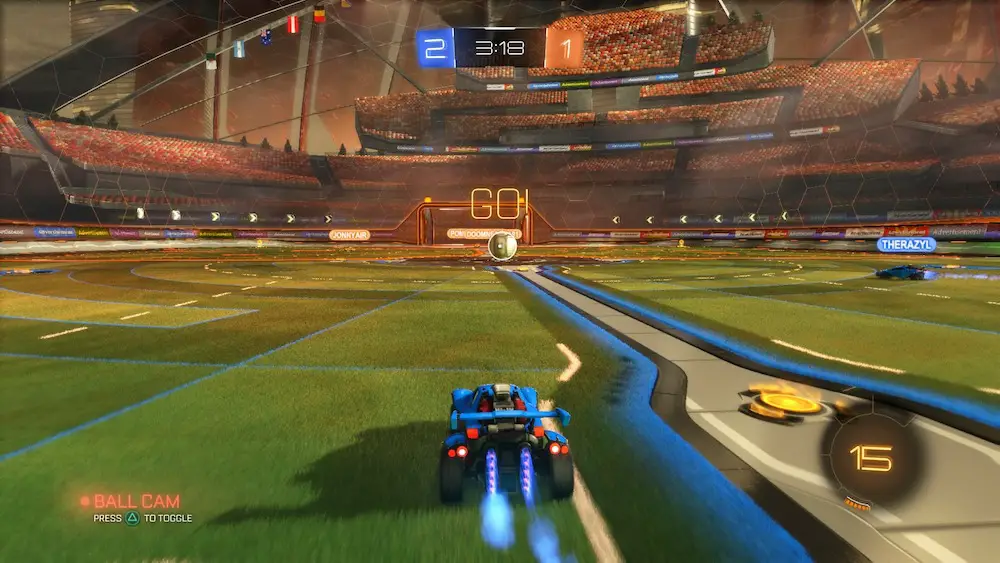




1 comment
The post is really amazing and helpful. It guided me on how to play this game with friends. Thankyou